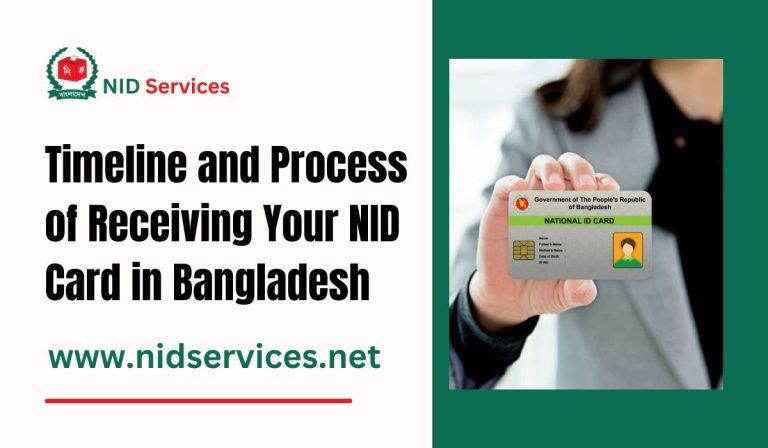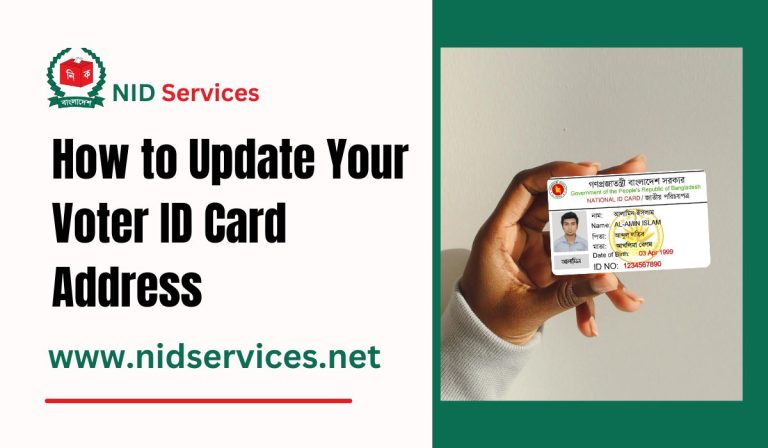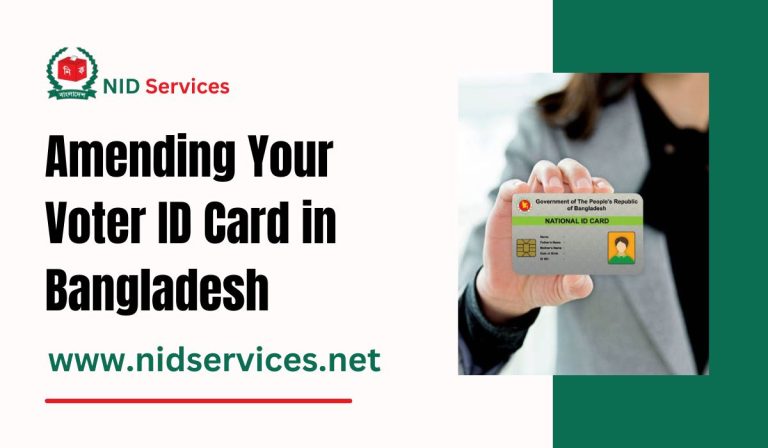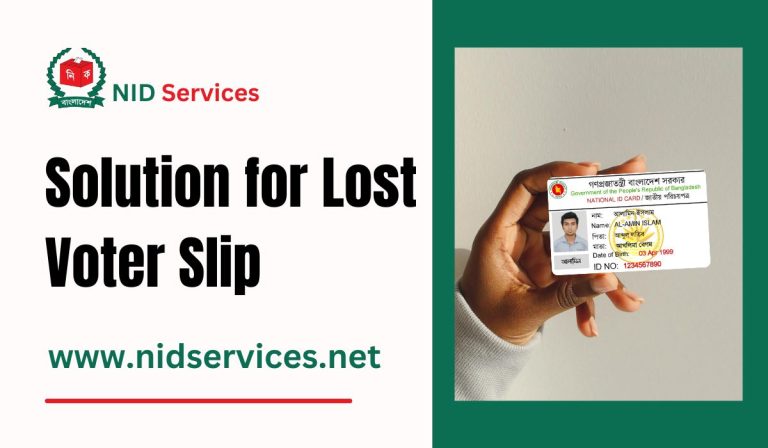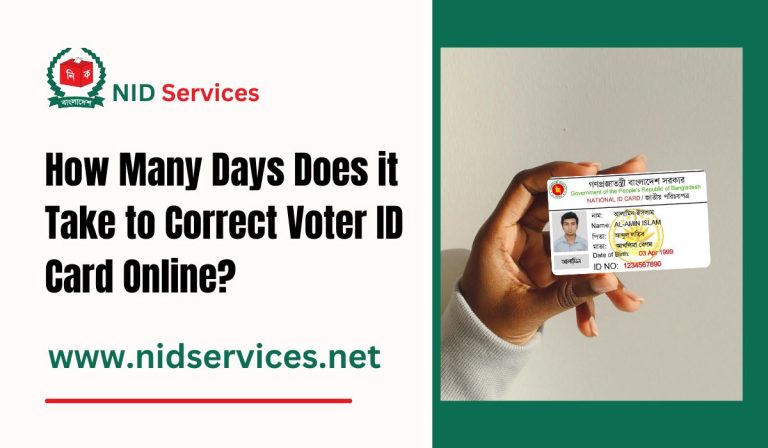Issuing ID Cards With Tokens | NID Card Download With Token
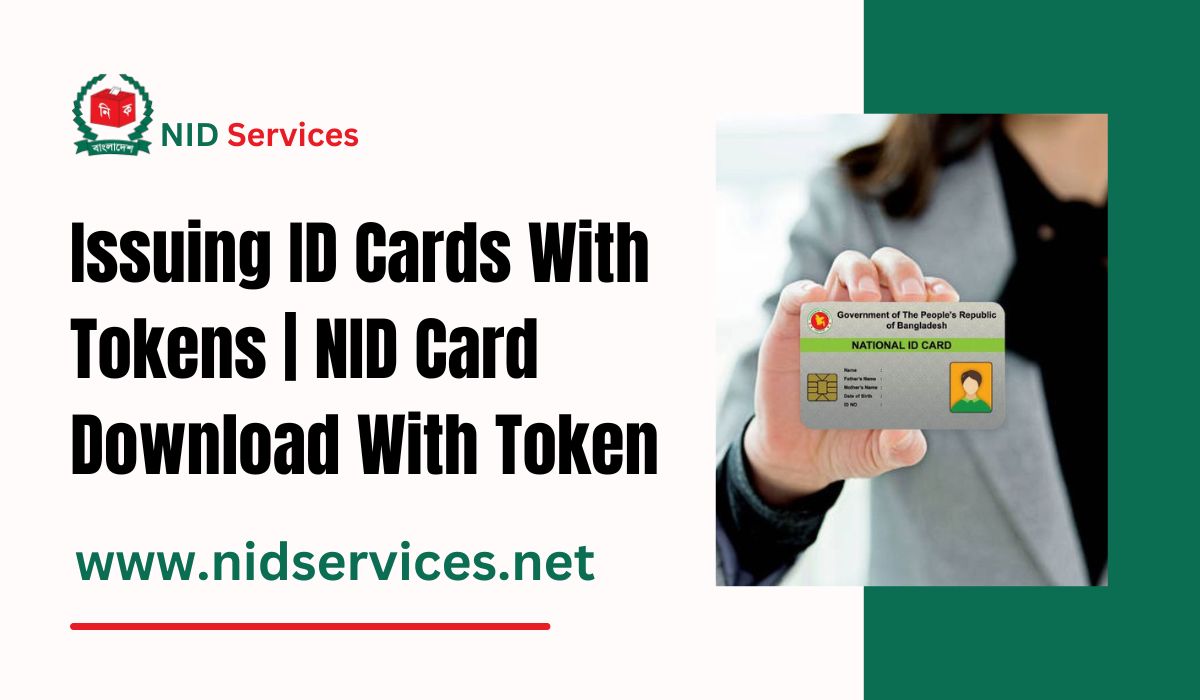
Issuing ID Cards With Tokens | NID Card Download With Token. Becoming a new voter is an important milestone for every citizen, and obtaining your National Identity (NID) card is an integral part of this process. However, many new voters are often unsure about how to issue their NID card using a token. This guide will walk you through the entire process of issuing your NID card with a token, covering all the necessary details to ensure a smooth and seamless experience.
NID Token System
The NID token system is designed to streamline the issuance of identity cards, making it easier for citizens to access their NID digitally. To issue your ID card with a token, you’ll need several key items: your token number, a mobile number, and access to an Android device. With these in hand, you are ready to follow the steps outlined below.
Issuing ID Cards With Tokens | NID Card Download With Token
1. Obtain Your NID Number via SMS
To begin the process, you will need to retrieve your NID number, which can be done easily through SMS. Simply go to the messaging option on your mobile phone and type:
NIDFORM NODD-MM-YYYY
Then, send this message to 105. You will receive a return SMS with your NID number. It is crucial to ensure that your form number and date of birth are entered correctly to avoid delays.
2. Download and Install the NID Wallet App
For face verification, which is mandatory for security reasons, you need to install the NID Wallet app from the Google Play Store. Search for “NID Wallet” and download the app to your Android device. This app will be integral for verifying your identity and downloading your NID card later in the process.
3. Register for an NID Account
Next, visit the official NID services website at https://services.nidw.gov.bd/nid-pub/ to register your account. Whether you are using a mobile device or a computer, this step must be completed online.
Upon visiting the website:
- Click on the registration link.
- Enter your NID number in the field provided. If your ID card was issued with a token, make sure to enter NIDFN followed by your date of birth.
- Type the verification code displayed on the screen and submit your information.
After submitting your information, you will be asked to select your current and permanent addresses. Make sure to choose the correct region (department, district, and upazila) to ensure the accuracy of your information.
4. Verify Your Mobile Number
The next step involves mobile verification. If the mobile number you initially registered is still active, it will be displayed on the screen. If the number has changed or is no longer accessible, you can enter a new mobile number.
An OTP (One-Time Password) will be sent to your mobile device. Enter the six-digit code to verify your phone number and proceed to the next step.
5. Complete Face Verification
Once your mobile number is verified, you will be prompted to complete face verification using the QR code displayed on your screen. Open the NID Wallet app and use your phone’s camera to scan the QR code.
Face verification requires you to:
- Look directly at the camera.
- Blink and then turn your head slightly to the left and right while keeping your eyes on the camera.
This step ensures that the NID is issued to the correct individual. If the scan is successful, you will receive a confirmation. If not, you may need to repeat the process until the app confirms your identity.
6. Set a Password for Your NID Account
After successfully verifying your identity, you will be asked to set a password for your NID account. This password will allow you to log in to your account in the future without needing to undergo face verification every time. It is highly recommended that you set a secure password, as this will provide you with easy access for future updates, corrections, or re-downloads of your NID card.
7. Download Your NID Card
Once you have logged into your account, you will be able to download your NID card. Navigate to the “Download” option on the page, and your NID card will be available in digital format. Make sure to keep a copy saved on your device and consider printing it out for convenience.
What to Do If You Lose Your Token Number
Losing your token number can be stressful, but there are steps you can take to recover your information. First, you should file a general diary (GD) with the police station and visit the Election Commission office. The Election Commission can retrieve your voter ID card information or assist you in downloading the ID card online. In many cases, you may also contact the election office directly without filing a GD to recover your token number.
Common Issues and Troubleshooting
Here are some common challenges and solutions that users might face while issuing their NID card with a token:
- Invalid NID Number: Ensure that the format of your SMS to 105 is correct. Double-check your form number and birthdate.
- Mobile Verification Delays: If you do not receive the OTP code immediately, wait for a few minutes before trying again. Make sure your mobile number is active and within network coverage.
- Face Verification Fails: If the face scan fails repeatedly, try adjusting your lighting or ensuring that your phone’s camera is clear. The app works best in natural light without shadows on your face.
Conclusion
Issuing your NID card with a token is a straightforward process when you follow the necessary steps. By ensuring that you have the required documentation and information ready, the entire process can be completed in just a few minutes. As this system continues to evolve, it simplifies the way citizens interact with essential government services, making it easier to verify identity, update details, and access voter information online.